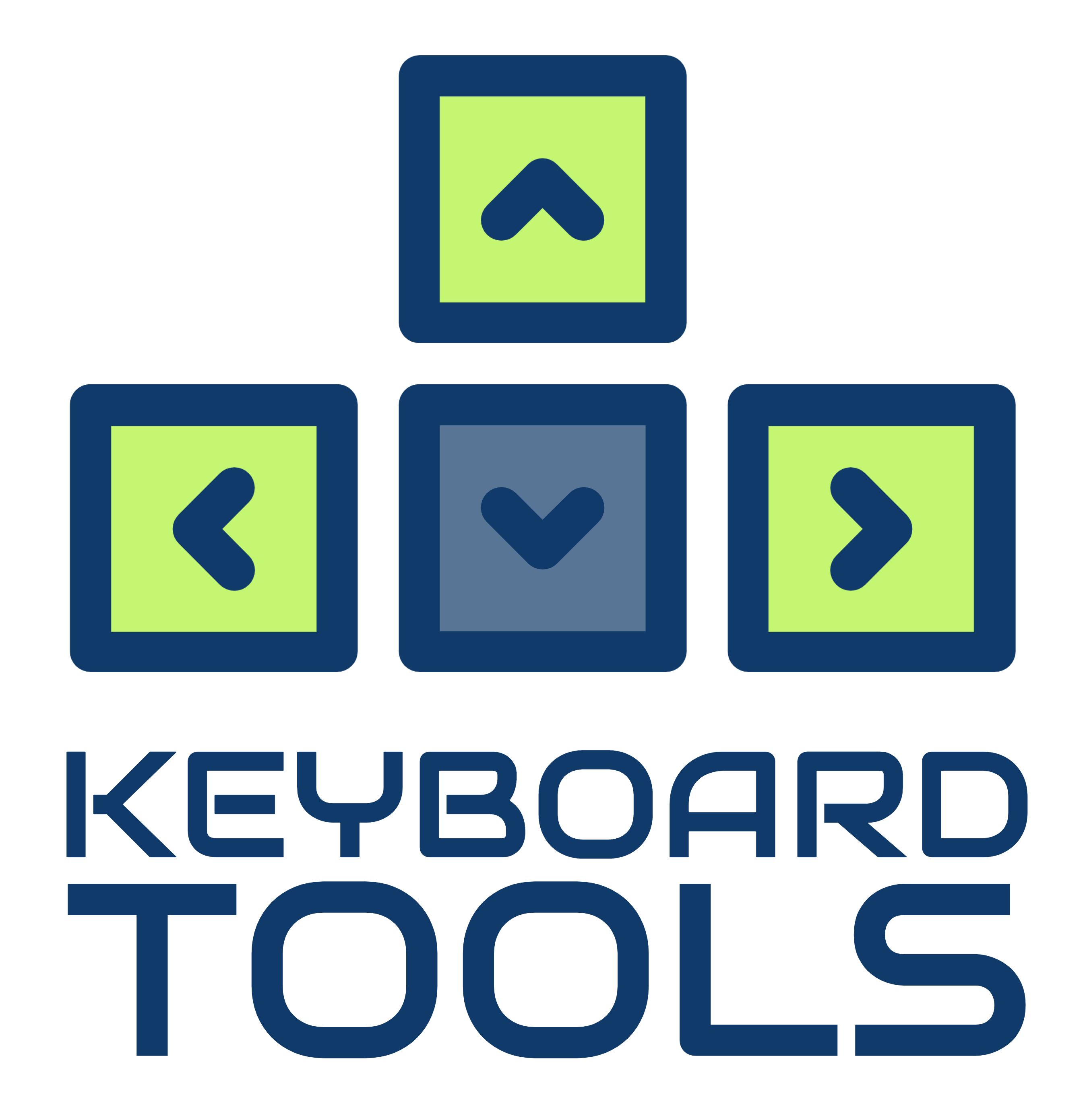Are you tired of the same old, monotonous appearance of your mechanical keyboard? Do you want to add a touch of vibrancy and personality to your typing experience? Look no further! Welcome to the exciting world of RGB and lighting effects for mechanical keyboards.
With the power of advanced technology, you can now unlock a whole new level of customization and immersion. Imagine typing on a keyboard that illuminates with a mesmerizing array of colors, pulsates to the rhythm of your favorite music, or even reacts to in-game actions. Not only does this enhance the aesthetic appeal of your keyboard, but it also creates a truly immersive and engaging experience.
Why RGB Lighting is Popular Among Gamers and Enthusiasts
Gone are the days of a plain, monochromatic keyboard. With RGB lighting, you have the ability to customize the colors and effects to suit your personal style and preferences. Whether you want to match your keyboard to your gaming setup, create a calming ambiance with soft pastel colors, or showcase your favorite team’s colors, the possibilities are endless. RGB lighting adds a level of personalization that was previously unavailable with traditional mechanical keyboards.
In addition to the aesthetic appeal, RGB lighting also enhances the gaming experience. Many gaming keyboards with RGB lighting offer dynamic effects that can react to in-game actions. For example, when playing a first-person shooter game, your keyboard can glow red when you take damage or flash different colors when you achieve a kill streak. This not only adds a visually immersive aspect to gaming but can also provide valuable visual cues during intense gameplay.

Different Types of Lighting Effects
- Static Lighting: This is the simplest and most common lighting effect. With static lighting, you can choose a single color that remains constant across your keyboard. This effect is perfect for those who prefer a clean and minimalistic look or want to match their keyboard to their gaming setup.
- Breathing Effect: The breathing effect mimics the rhythmic rise and fall of your keyboard’s backlight, creating a calming and hypnotic effect. This effect is achieved by gradually dimming and brightening the backlight in a pulsating manner. You can customize the color and speed of the breathing effect to suit your preference.
- Rainbow Wave: The rainbow wave effect is a favorite among many RGB enthusiasts. It creates a flowing wave of colors that moves across your keyboard, giving it a dynamic and eye-catching appearance. The rainbow wave effect is perfect for those who want to add a touch of vibrancy and playfulness to their typing experience.
- Color Cycle: The color cycle effect seamlessly transitions between a series of colors, creating a mesmerizing and ever-changing display on your keyboard. This effect is great for those who want to constantly have a fresh and dynamic look on their keyboard without the need for manual customization.
- Key-Specific Lighting: Some RGB-enabled keyboards allow you to individually customize the lighting of each key. This opens up a world of possibilities for creating unique and personalized lighting effects. You can assign different colors to specific keys or create patterns that light up when those keys are pressed. Key-specific lighting is especially useful for gamers who want to highlight certain keys for quick identification during gameplay.
These are just a few examples of the lighting effects that you can achieve with RGB-enabled mechanical keyboards. The range of effects will vary depending on the keyboard model and the software or tools used to control the lighting.

Setting Up and Customizing RGB Lighting Effects
Setting up and customizing RGB lighting effects on your mechanical keyboard can vary depending on the brand and model you own. However, the general process remains similar across most RGB-enabled keyboards. Here are the steps to get started:
- Check Compatibility: Ensure that your mechanical keyboard supports RGB lighting and that the necessary software or tools are available for customization. Most reputable keyboard manufacturers provide their own software for controlling RGB lighting, while others may rely on third-party software.
- Install Software: If your keyboard comes with dedicated software for RGB lighting control, download and install it from the manufacturer’s website. Make sure to follow the installation instructions provided. If your keyboard relies on third-party software, download and install the recommended software.
- Connect Your Keyboard: Connect your mechanical keyboard to your computer using the provided USB cable. Ensure that the keyboard is properly recognized and functioning before proceeding.
- Launch the Software: Open the RGB lighting control software on your computer. Depending on the software, you may need to locate and launch it from your system tray or desktop shortcut.
- Explore Lighting Options: Familiarize yourself with the different lighting options available in the software. Most software will provide a graphical representation of your keyboard, allowing you to select individual keys or groups of keys for customization.
- Choose a Lighting Effect: Select the desired lighting effect from the available options. This could be a static color, a gradient, a dynamic effect, or a combination of effects. Experiment with different effects to find the one that suits your style and preference.
- Customize Colors and Settings: Once you have chosen a lighting effect, you can further customize it by adjusting the colors, brightness, speed, and other settings. Some software will provide a color picker or preset color options, while others may allow you to input RGB values directly.
- Apply and Save: After customizing the lighting effect to your liking, apply the changes to your keyboard. Some software will have a dedicated “Apply” or “Save” button, while others may automatically apply the changes in real-time. Ensure that the changes are reflected on your keyboard.
- Experiment and Create: Don’t be afraid to experiment and create your own unique lighting effects. Combine different effects, colors, and settings to create a customized lighting profile that reflects your personality and style. Most software will allow you to save multiple profiles, allowing you to switch between them with ease.

Software and Tools for Controlling RGB Lighting
- Manufacturer’s Software: Most reputable keyboard manufacturers provide their own software for controlling RGB lighting. These software packages are often tailored to the specific keyboard model and offer a wide range of customization options. Examples include Corsair iCUE, Razer Synapse, Logitech G HUB, and SteelSeries Engine.
- Third-Party Software: In some cases, your mechanical keyboard may rely on third-party software for RGB lighting control. These software options are typically more generic and may work with multiple keyboard brands and models. Examples include OpenRGB, Aurora, and JackNet RGB Sync.
- Keyboard Firmware: Some mechanical keyboards have onboard firmware that allows for basic RGB lighting control without the need for additional software. This can be useful if you prefer a more plug-and-play experience or if you frequently switch between different computers.
- Community-Developed Tools: The RGB enthusiast community has also developed various tools and utilities for controlling RGB lighting on mechanical keyboards. These tools are often open-source and provide advanced customization options. Examples include QMK firmware, VIA, and Keyboard Layout Editor (KLE).
When choosing software or tools for controlling RGB lighting, it’s important to consider compatibility with your specific keyboard model, ease of use, and the level of customization options available. Some software may offer more advanced features, such as per-key lighting control and intricate lighting patterns, while others may focus on simplicity and ease of use. It’s recommended to try out different software options to find the one that best suits your needs.

Tips for Creating Unique and Eye-Catching Lighting Effects
- Experiment with Colors: Don’t be afraid to mix and match different colors to create interesting combinations. While a rainbow effect can be visually appealing, consider using complementary or contrasting colors to create a more unique and eye-catching look. For example, pairing blue and orange or purple and yellow can create a striking visual contrast.
- Play with Gradients: Instead of sticking to a single color, consider creating gradients that transition smoothly from one color to another. Gradients can add depth and visual interest to your keyboard’s lighting effects. Experiment with different gradient styles, such as linear, radial, or even diagonal, to achieve the desired effect.
- Sync with Music: If you enjoy listening to music while using your computer, consider syncing your keyboard’s lighting effects with the music playing. Many RGB lighting control software packages offer music visualization features that can make your keyboard dance to the rhythm. This can create a truly immersive and interactive experience, especially when gaming or watching visual media.
- Create Custom Profiles: Most RGB lighting control software allows you to create and save multiple lighting profiles. Take advantage of this feature to create different profiles for different moods or activities. For example, you can have a vibrant and dynamic profile for gaming, a calm and soothing profile for work, and a festive profile for special occasions.
- Explore Community Presets: The RGB enthusiast community is a treasure trove of creativity and inspiration. Many software users and keyboard enthusiasts share their custom lighting profiles online. Take the time to explore online forums, social media groups, and dedicated websites to discover unique lighting effects created by others. You can often download and import these presets into your own software to instantly enhance your keyboard’s lighting.
- Consider Key-Specific Lighting: If your mechanical keyboard supports key-specific lighting, take advantage of this feature to create visually striking effects. Assign different colors to frequently used keys or create patterns that light up when specific keys are pressed. This not only adds visual interest but can also improve your typing accuracy and gaming performance.
The Bottom Line
Remember, the key to creating unique and eye-catching lighting effects is experimentation. Don’t be afraid to try different combinations, settings, and effects until you find the perfect look that reflects your personal style and preferences. With the right software and tools, the possibilities are virtually endless.